Introduction
In this topic, We'll Embed Power Automate in Canvas App and will run it through Canvas App button.
In this post we'll create a Canvas App with button and add Power Automate Flow.
In this post we'll create a Canvas App with button and add Power Automate Flow.
Open PowerApps
Click on New App as Canvas
Click on Add data and Select Button
Click on Power Automate and then Create New Flow
Then Select a Flow as Send Approval And follow up via email
Name, Approvals and office 365 outlook automatically configure
FlowName.RUN() In this Main Formula .RUN will execute Flow








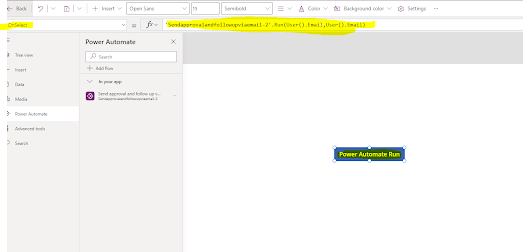


No comments:
Post a Comment