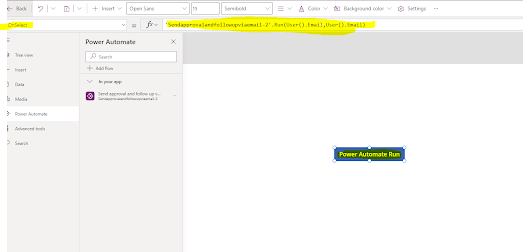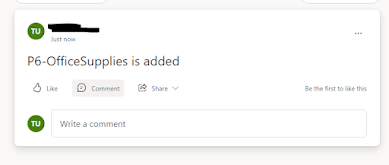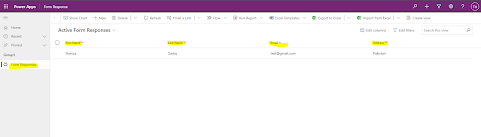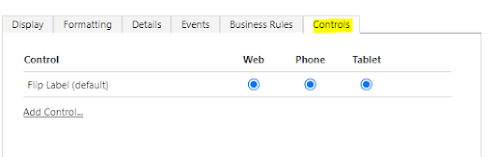Introduction
In this topic, we'll Integrate the Canvas App on Model Driven App form. We'll explain simple steps and give some useful insights.
In this case, we'll embed the canvas app in opportunity form. In Opportunity, we have the Account field. We'll create a canvas app that populates the Account data in Opportunity form just for a quick view.
To add the canvas app firstly create a field in the entity.
Open entity form and add the newly created field to the section.
Next select field and go to field properties by double click and move to Controls Tab.
Click on Add Controls
Now select the Canvas app and Add it.
Entity Name filled automatically.
Now click on Customize Button.
Click Customize to Auto-create Canvas App.
We Change Canvas App as per our requirement. Now remove the form and add new form and select the Data Source Accounts table.
Add required Fields by clicking add fields.
Select the form and change the item formula to show Account details related to the opportunity.
add this formula
LookUp(Opportunities,
opportunityid = ModelDrivenFormIntegration.Item.Opportunity
).Account
Save and publish the Canvas App.
After that App Name and App ID will automatically filled.
Now save and publish the Opportunity form.
open any opportunity record in model driven app and check the embedded Canvas App.
Which Shows the Quick View of Account Details related to that opportunity.
In this post, we create a field add it in form, then create a canvas app embedded in the opportunity entity form that shows account details related to opened opportunity.